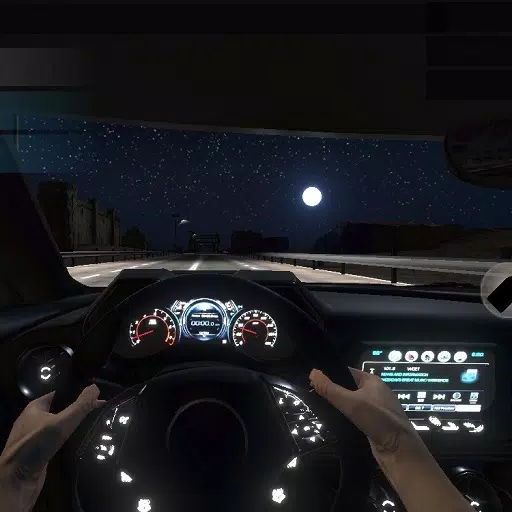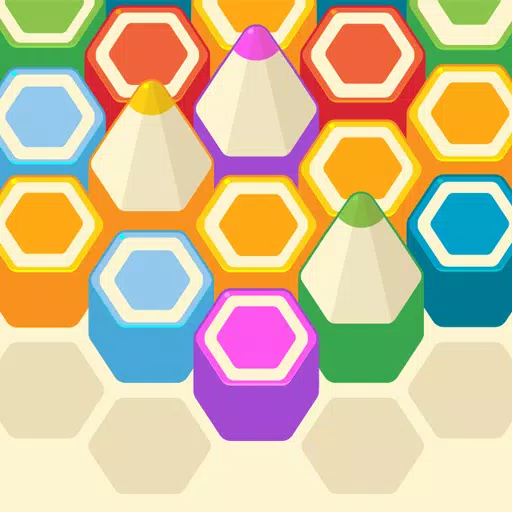This guide details how to play Sega CD games on your Steam Deck using EmuDeck. We'll cover setup, ROM transfer, and optimization for optimal performance.
Pre-Installation Steps: Developer Mode & Essentials
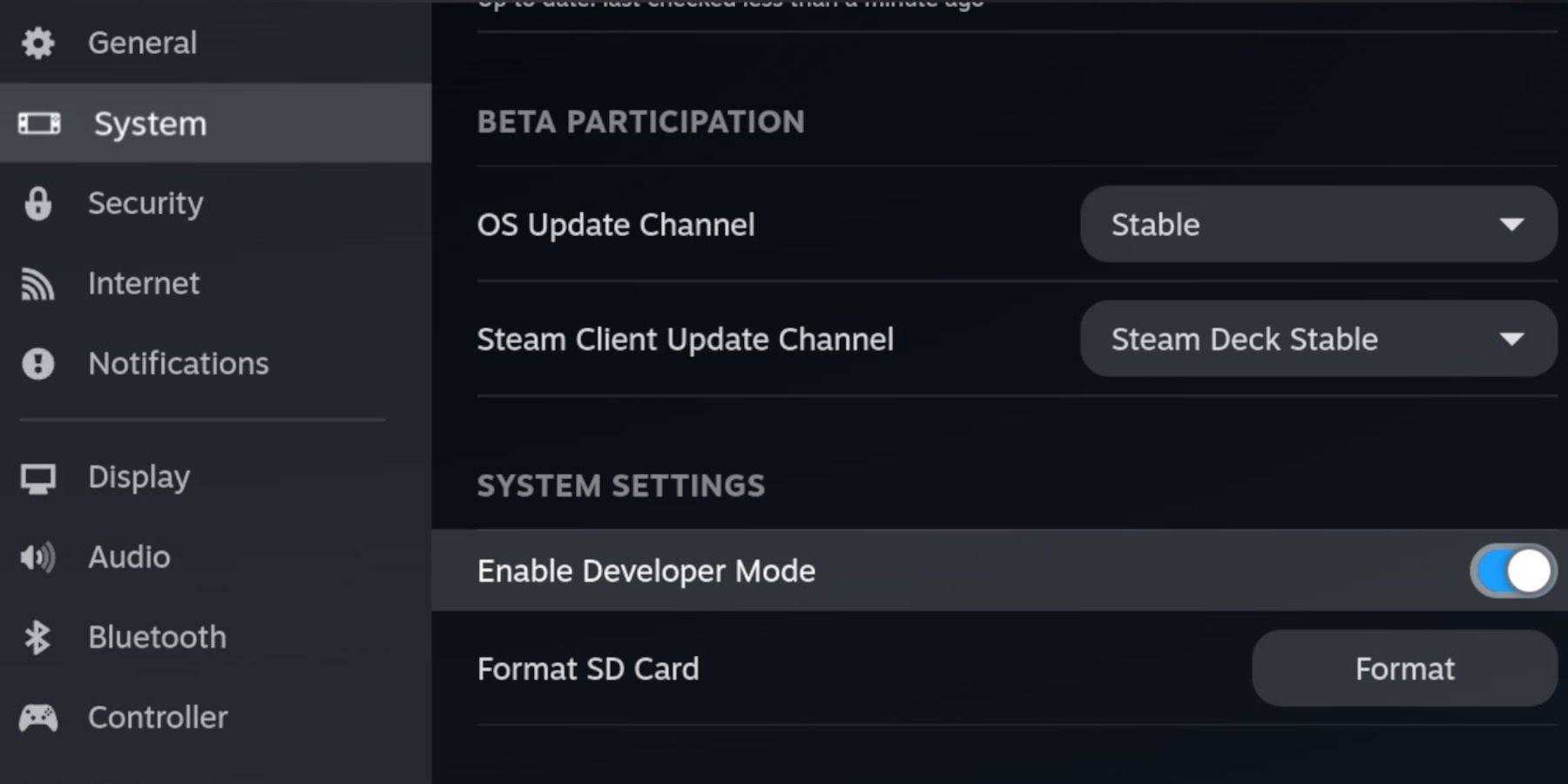 Enable Developer Mode and CEF Remote Debugging on your Steam Deck for compatibility with EmuDeck updates.
Enable Developer Mode and CEF Remote Debugging on your Steam Deck for compatibility with EmuDeck updates.
- Power on your Steam Deck.
- Access the Steam Menu (Steam button).
- Navigate to System > Developer Mode and enable it.
- Go to the Developer menu and enable CEF Remote Debugging.
- Access the Power menu (Steam button) and switch to Desktop Mode.
Essential Items:
- High-speed A2 microSD card (for EmuDeck and games).
- Formatted microSD card (format it on the Steam Deck).
- Legally obtained Sega CD ROMs and BIOS files.
- Optional: Keyboard and mouse for easier navigation. Format your SD card via the Steam menu (Storage > Format SD Card).
Downloading and Installing EmuDeck
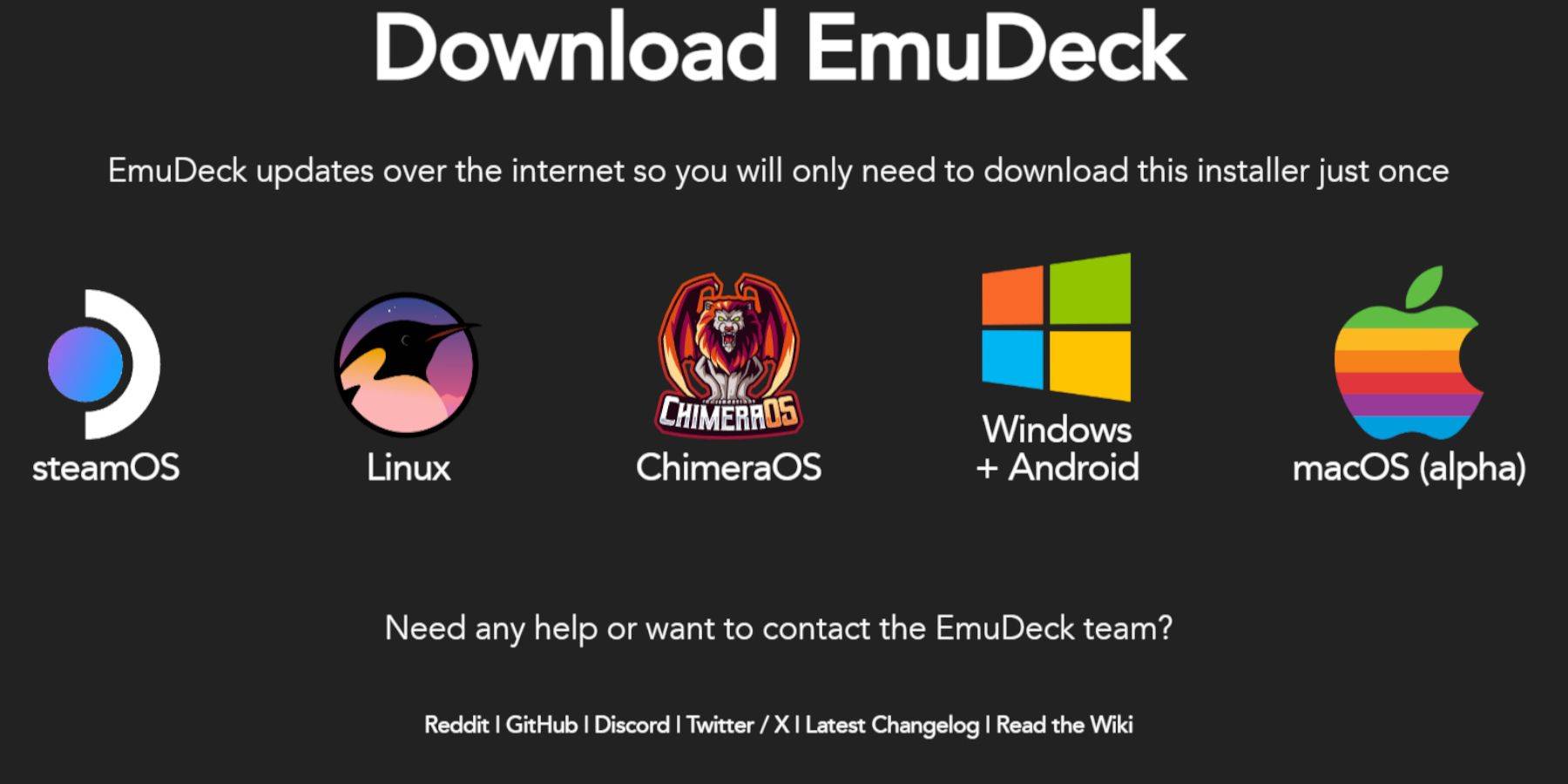
- Switch to Desktop Mode (Steam button > Power).
- Download a browser (from the Discovery Store).
- Download EmuDeck from its official website, selecting the SteamOS version.
- Run the installer, choosing "Custom" installation.
- Select your microSD card as the installation location.
- Choose RetroArch, MelonDS, Steam ROM Manager, and Emulation Station (or select all emulators).
- Complete the installation by selecting "Finalize."
Transferring Sega CD Files

BIOS Files:
- Open the Dolphin File Browser (in Desktop Mode).
- Navigate to your microSD card ("Primary").
- Go to the "Emulation" folder, then "BIOS," and transfer your BIOS files.
ROMs:
- Navigate to "Primary" > "Emulation" > "ROMS" > "segaCD" (or "megaCD").
- Transfer your Sega CD ROMs to this folder.
Adding ROMs with Steam ROM Manager
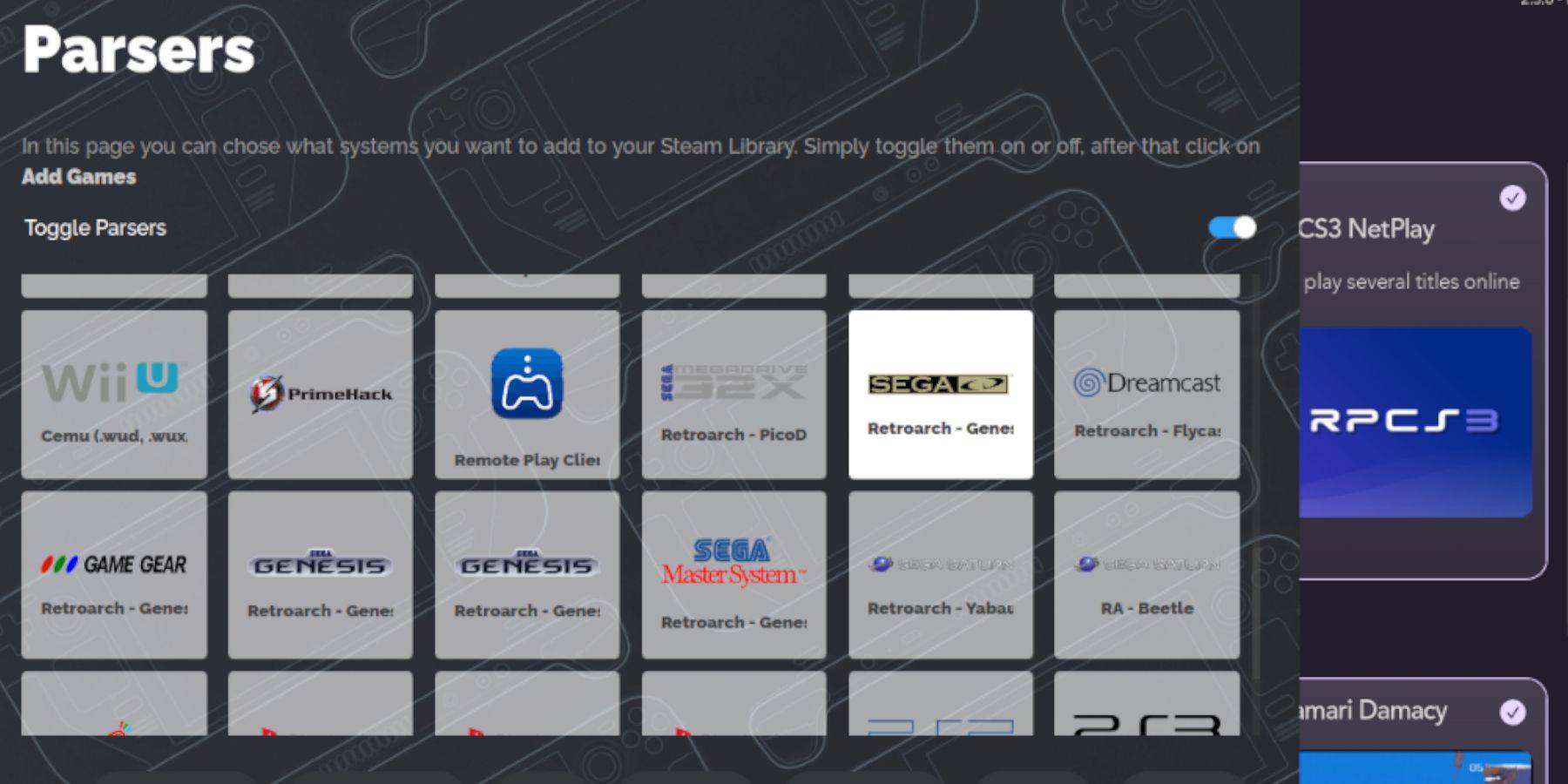
- Open EmuDeck and launch Steam ROM Manager.
- Click "Next," then click on the two Nintendo DS windows (this might seem odd, but it's part of the process).
- Click "Add Games" and then "Parse." SRM will prepare your games and covers.
Fixing Missing Covers

If covers are missing:
- Select "Fix."
- Search for the game title.
- Choose a cover, highlight it, and click "Save and Close."
To manually add covers:
- Click "Upload."
- Select your downloaded cover image.
- Click "Save and Close."
Playing Your Games
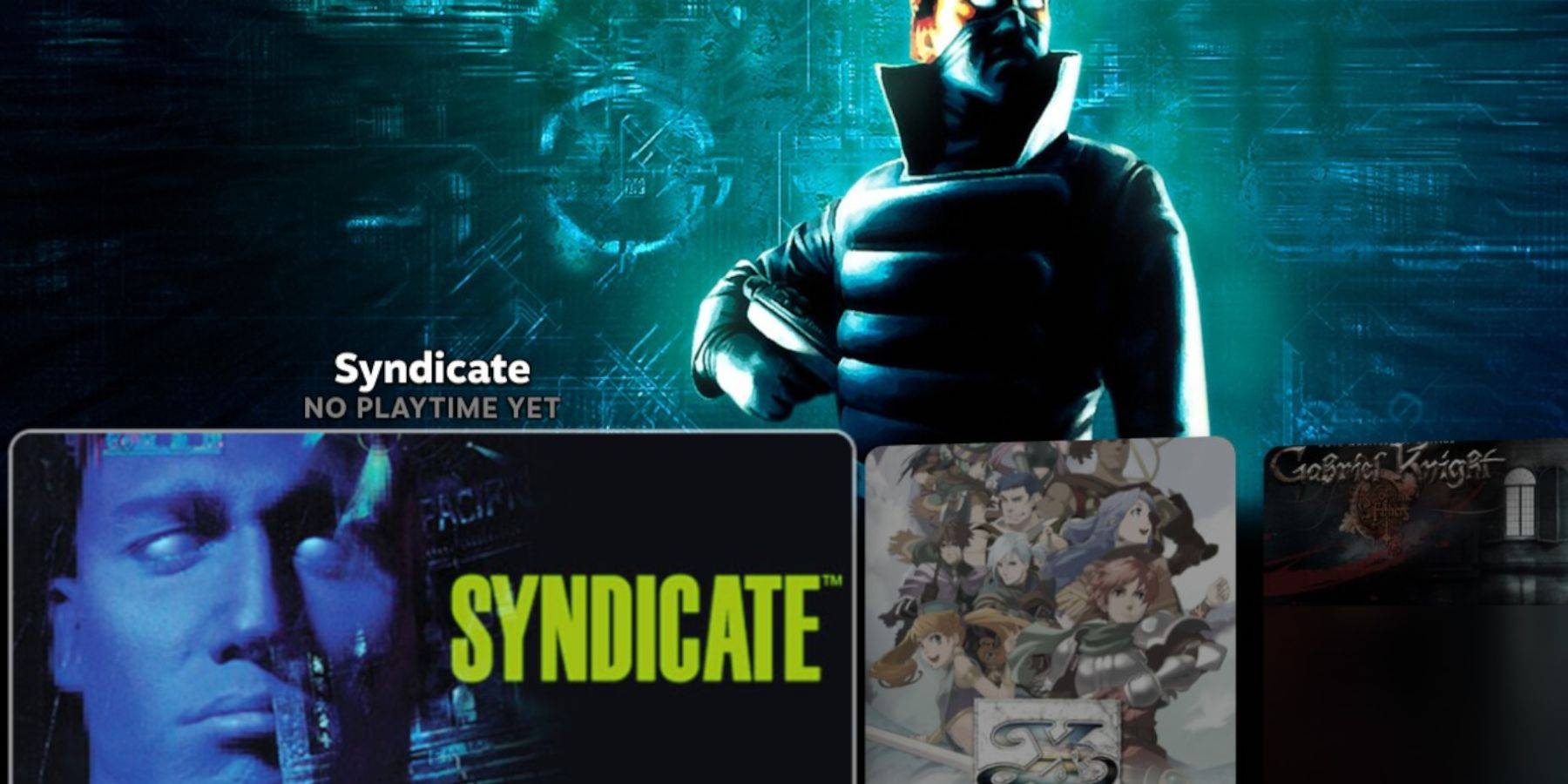
- Switch to Gaming Mode.
- Open your Steam Library > Collections > Sega CD.
- Select and play your games.
Using Emulation Station:
Emulation Station (installed earlier) provides a more organized library. Access it via your Steam Library > Non-Steam. Use its scraper function for automatic metadata and cover art retrieval.
Installing Decky Loader and Power Tools
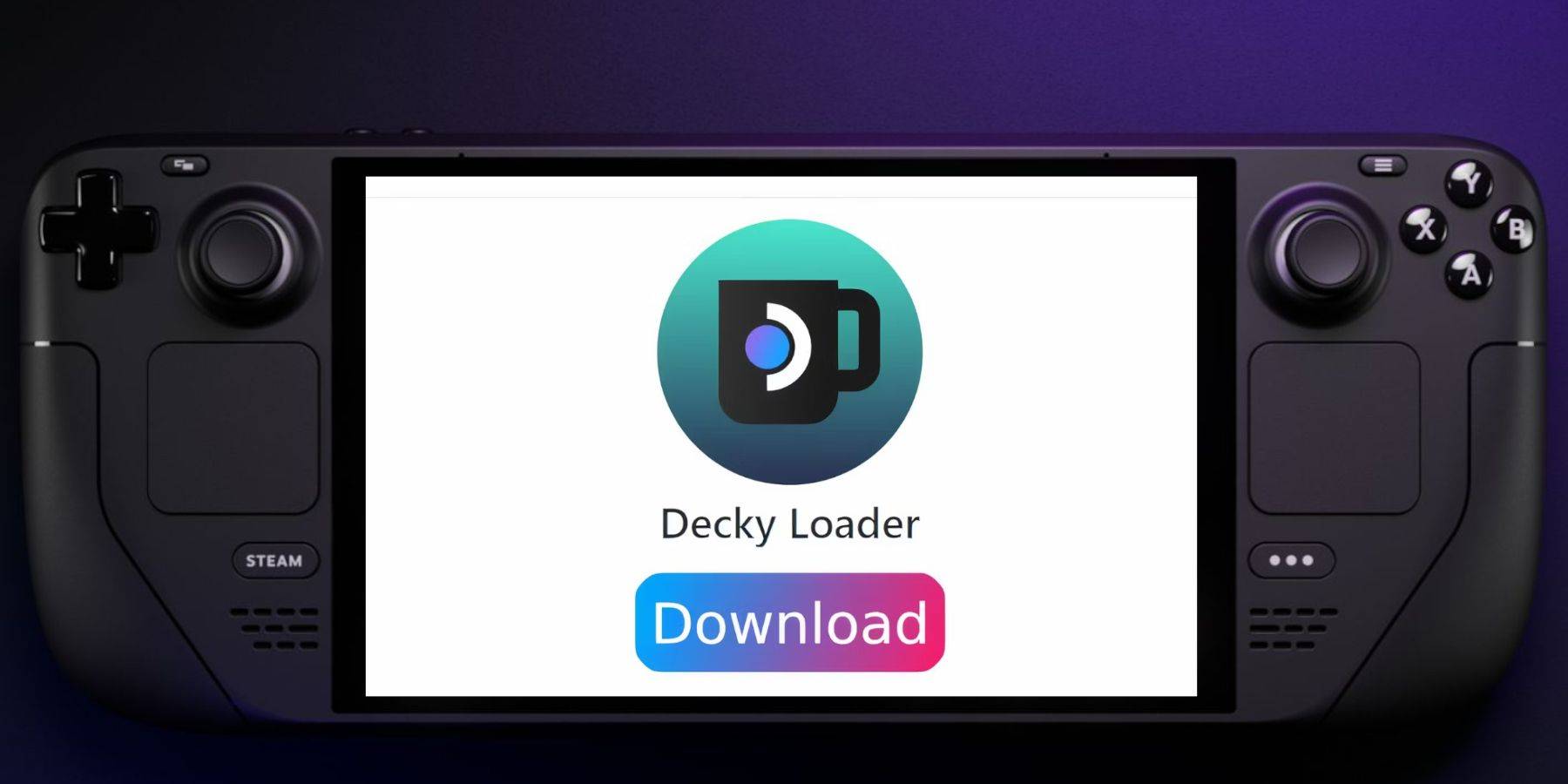
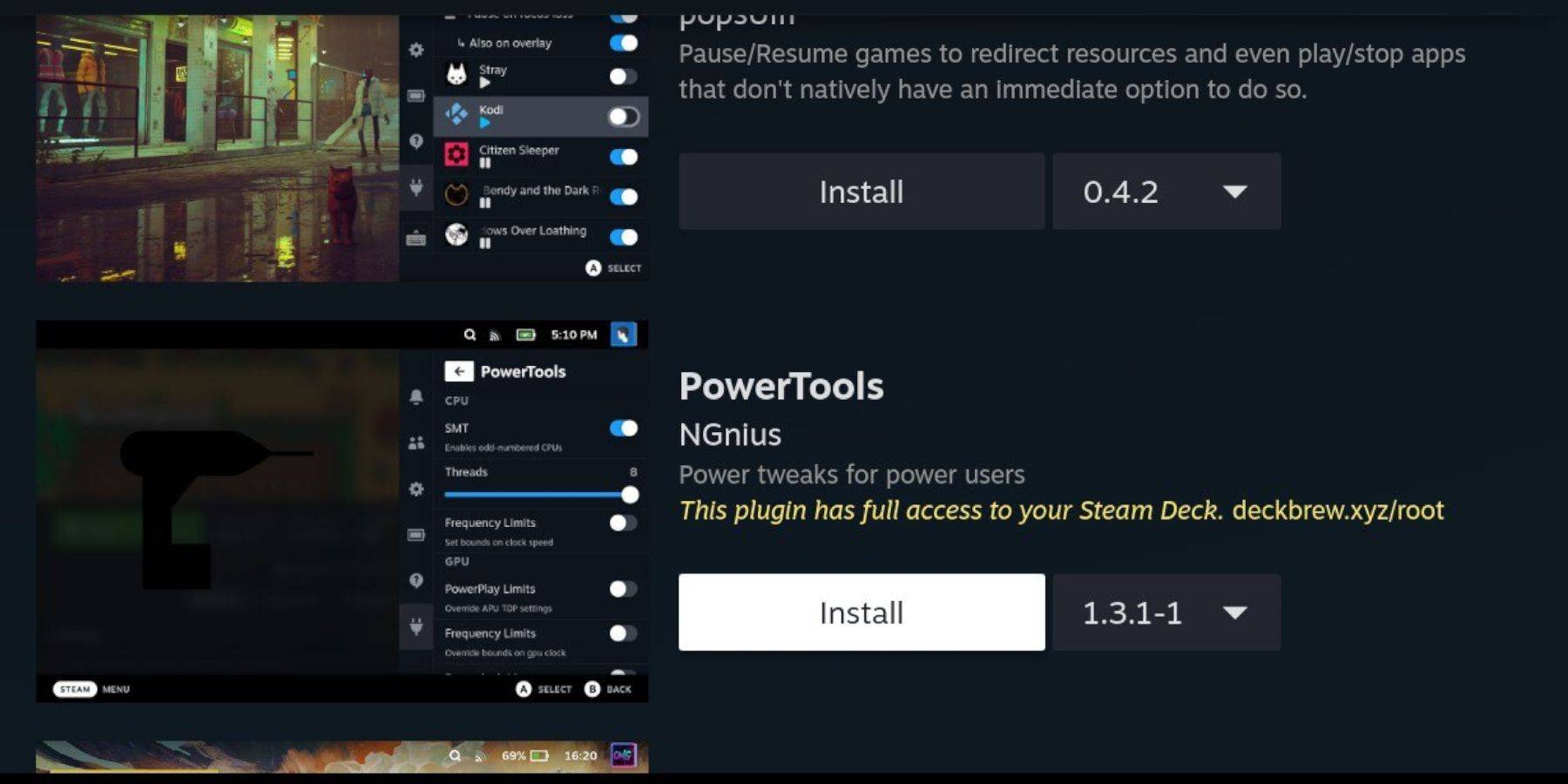
Decky Loader is recommended for installing Power Tools.
- Switch to Desktop Mode.
- Download Decky Loader from its GitHub page.
- Run the installer and choose "Recommended Install."
- Restart your Steam Deck in Gaming Mode.
- Access Decky Loader (via the Quick Access Menu), then the Decky Store.
- Install Power Tools.
Power Tools Optimization: Within Power Tools, disable SMTs, set Threads to 4, enable Manual GPU Clock Control, and increase GPU Clock Frequency to 1200. Use Per Game Profiles to save settings.
Fixing Decky Loader After a Steam Deck Update

If Decky Loader is removed after an update:
- Switch to Desktop Mode.
- Re-download Decky Loader from its GitHub page.
- Run the installer (select "Execute," not "Open").
- Enter your sudo password (create one if needed).
- Restart your Steam Deck.
This comprehensive guide should enable you to successfully set up and enjoy your Sega CD games on your Steam Deck.