Subtitles are a widely appreciated accessibility feature, yet not everyone prefers them. If you're playing *Avowed* and want to adjust your subtitle settings, here's a straightforward guide on how to turn subtitles on or off.
How to Turn Subtitles On & Off in Avowed
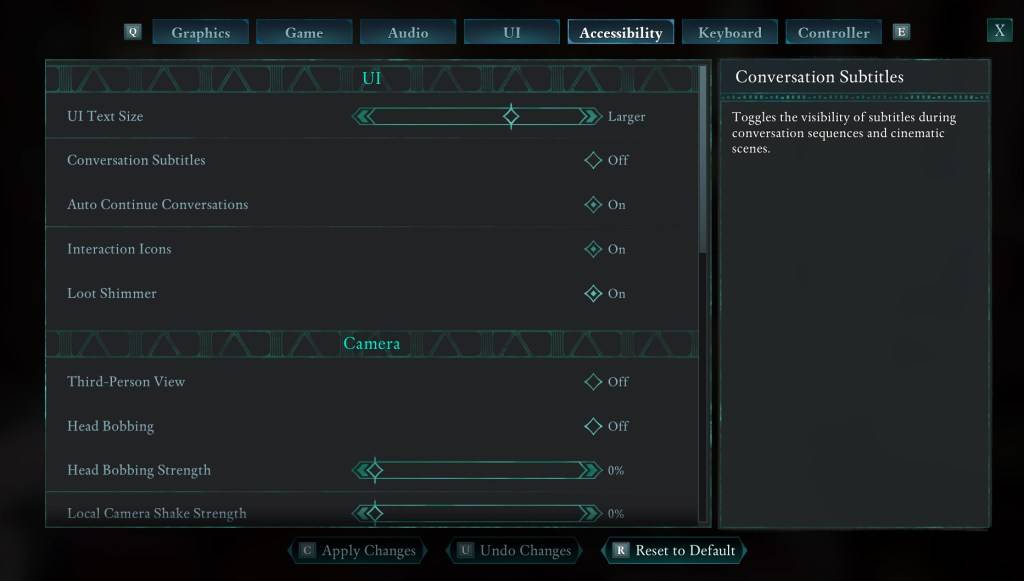
When you start *Avowed*, you'll encounter initial options regarding subtitles. If you accidentally select an option you didn't intend, don't worry—there are two convenient places where you can adjust these settings.
Navigate to the "Settings" menu and select either the "UI" or "Accessibility" tab. Here, you'll find options labeled "Conversation Subtitles" and "Chatter Subtitles." Adjust these to suit your preferences. For clarity and ease, the "Accessibility" tab is recommended, though you can make these changes in either section.
Why Don’t Some People Like Subtitles?
While I personally rely on subtitles to fully enjoy media, many find them distracting during gameplay or other forms of entertainment. Preferences vary, so feel free to enable subtitles if they enhance your experience, or disable them if you find them unnecessary.
What Are Avowed’s Accessibility Options Like?
*Avowed* offers a range of standard accessibility features. For subtitles, you can customize their size, background opacity, and the minimum display time to improve readability. Beyond subtitles, *Avowed* includes options to reduce motion sickness, such as minimizing camera shake and head bobbing, making the game more comfortable for a wider audience.
Additional accessibility settings allow you to enhance aim assist, toggle crouch and sprint modes, and make other subtle adjustments that cater to various player needs, ensuring *Avowed* is accessible to as many people as possible.
And that's all you need to know about turning subtitles on and off in *Avowed*.
*Avowed is available now.*















