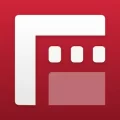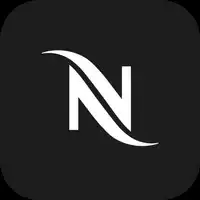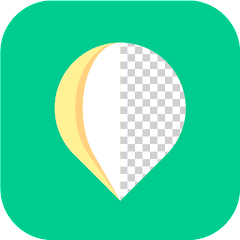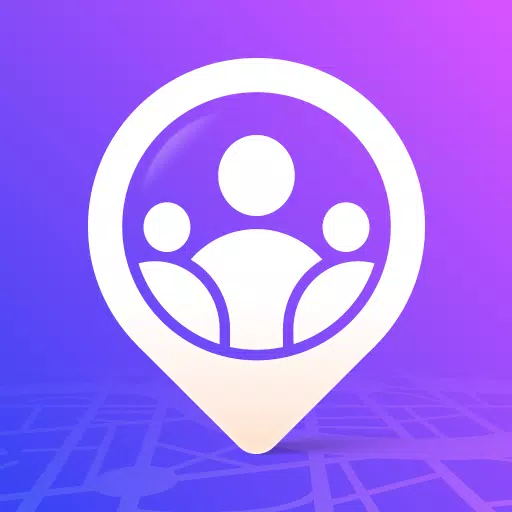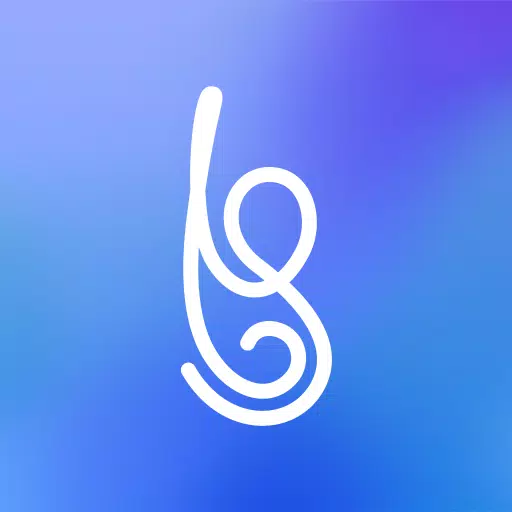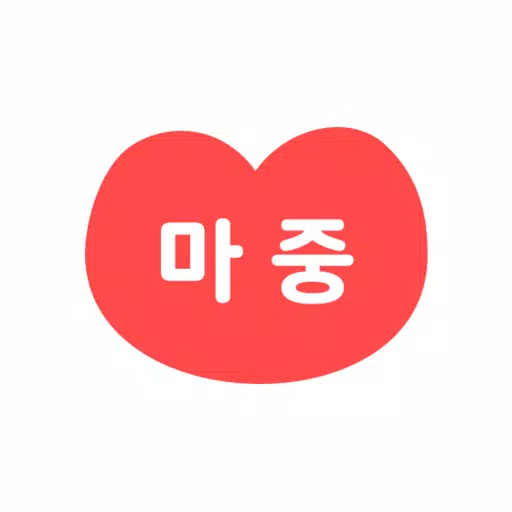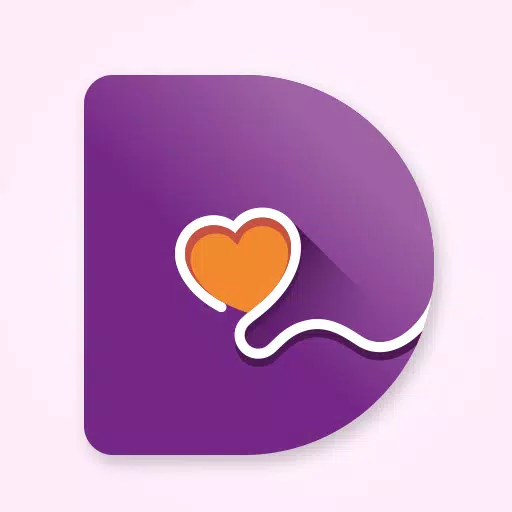Unlock the full potential of your Canon camera by seamlessly transferring your stunning images and videos to your smartphone or tablet using the Canon Camera Connect app. This powerful tool harnesses the power of Wi-Fi, allowing you to connect directly or via a wireless router for a hassle-free experience.
With Canon Camera Connect, you can effortlessly:
- Transfer and save high-quality images from your camera to your smartphone, ensuring your memories are always within reach.
- Experience the thrill of remote shooting with live view imaging, giving you the freedom to capture the perfect shot from your smartphone.
- Seamlessly connect with Canon's array of services to enhance your photography journey.
For those with compatible cameras, the app offers even more exciting features:
- Enrich your images with location data from your smartphone, adding a new dimension to your photography.
- Switch effortlessly to a Wi-Fi connection from Bluetooth pairing or touch operation with NFC-enabled cameras.
- Remotely trigger your camera's shutter via a Bluetooth connection, perfect for those hard-to-reach shots.
- Keep your camera up to date with the latest firmware transfers.
For a detailed list of compatible models and features, please visit Canon's official website.
System Requirements
- Android 11/12/13/14
Bluetooth System Requirement
- Your camera must support Bluetooth functionality.
- Your Android device must have Bluetooth 4.0 or later (supporting Bluetooth Low Energy technology) and run on Android 5.0 or later.
Supported Languages
- Japanese, English, French, Italian, German, Spanish, Simplified Chinese, Russian, Korean, Turkish
Compatible File Types
- JPEG, MP4, MOV
- Note: Original RAW files cannot be imported (they are resized to JPEG). MOV files and 8K movie files from EOS cameras, HEIF (10 bit), and RAW movie files from compatible cameras, as well as AVCHD files from camcorders, cannot be saved.
Important Notes
- If the app doesn't operate correctly, try restarting it.
- Operation is not guaranteed on all Android devices.
- When using a Power Zoom Adapter, ensure the Live View function is set to ON.
- If prompted by an OS network confirmation dialogue during connection, check the box to remember the connection for future use.
- Be mindful that images may contain personal information like GPS data, especially when sharing online.
- For more detailed information, visit your local Canon Web pages.