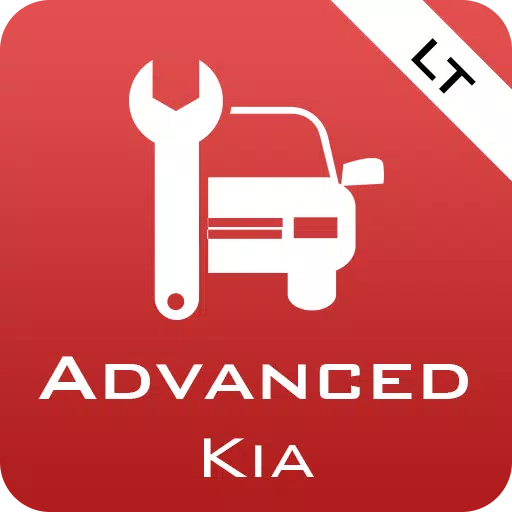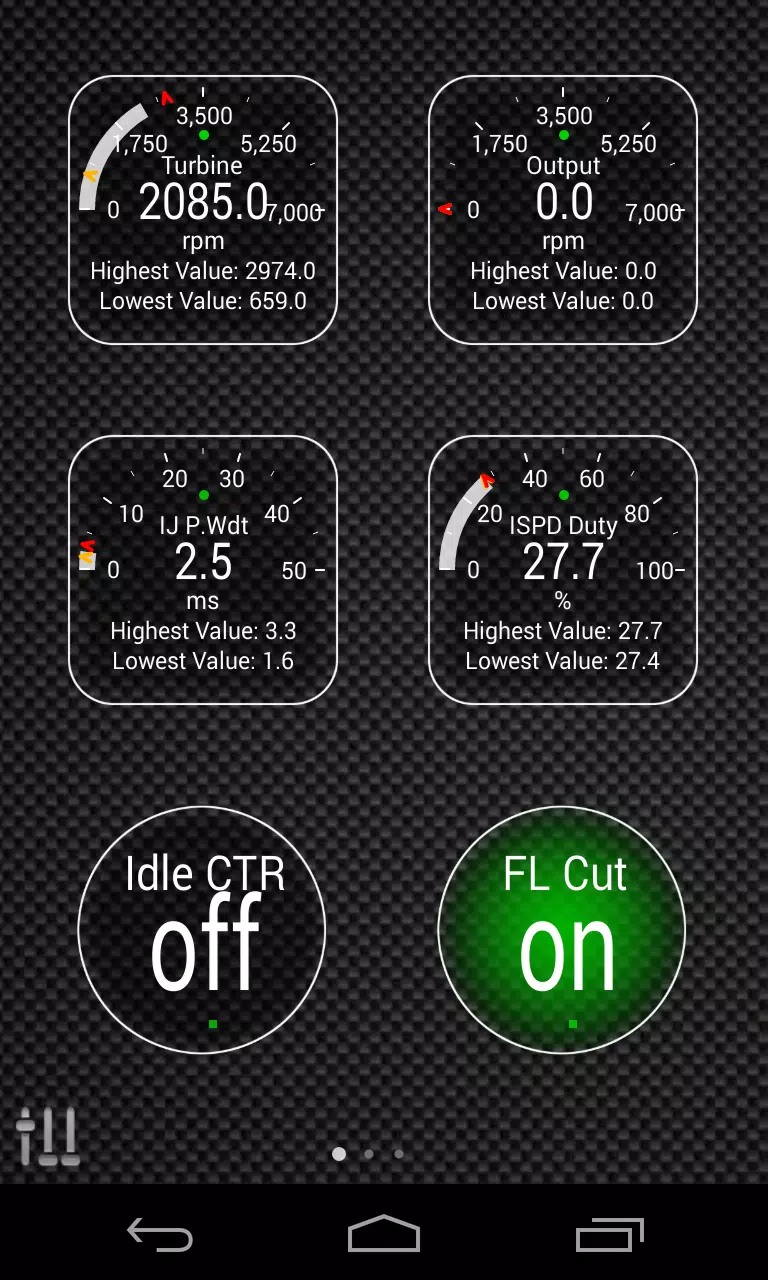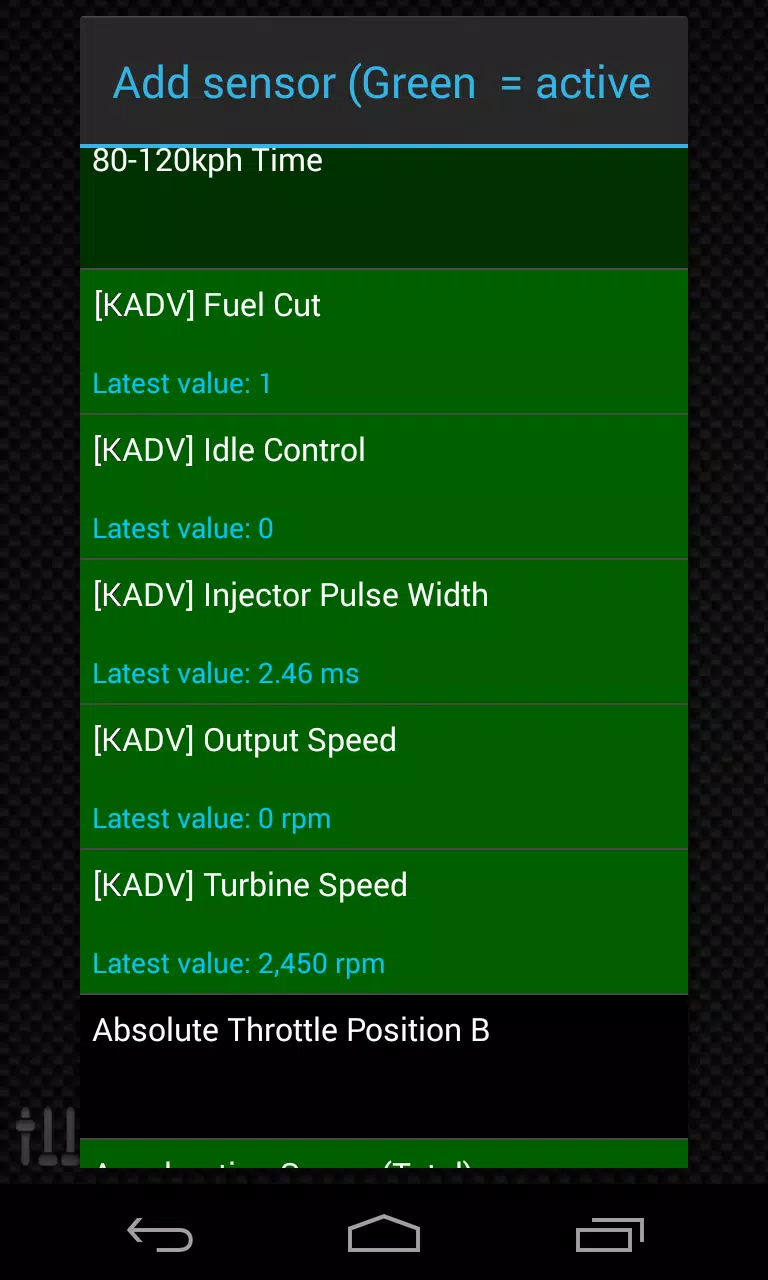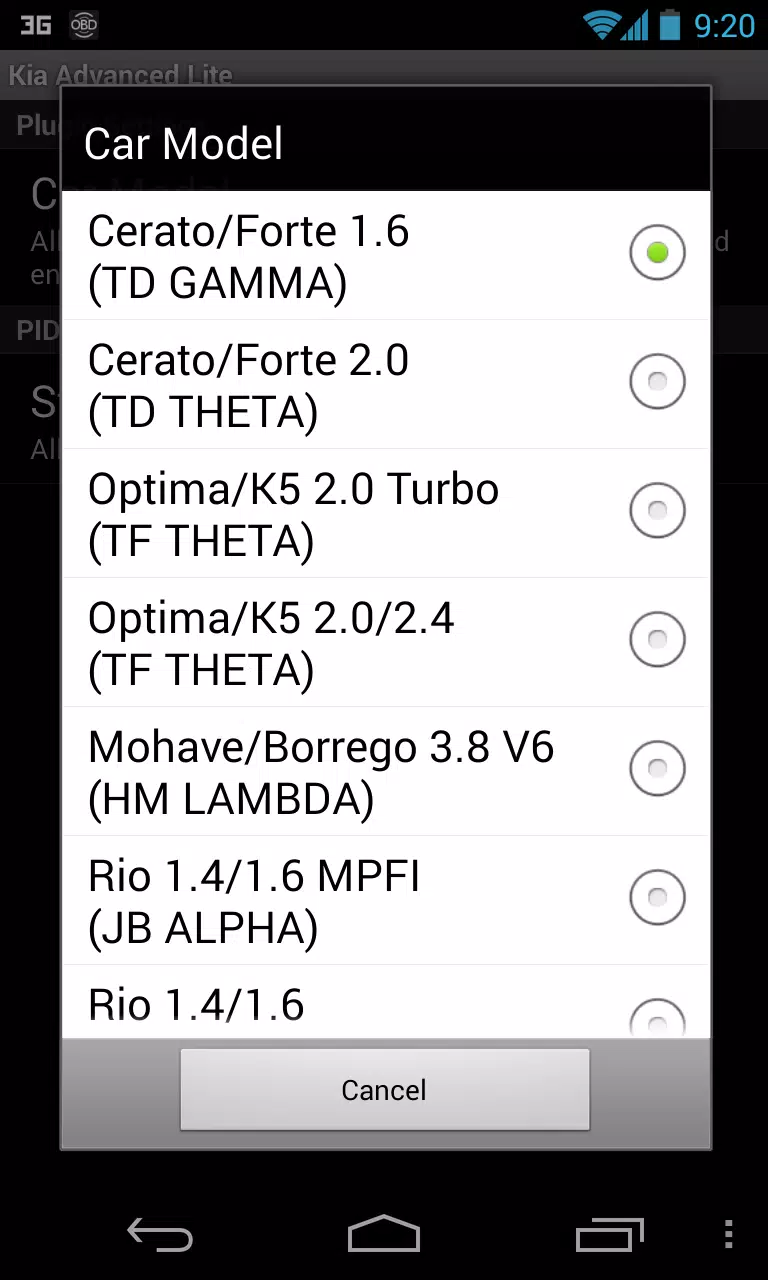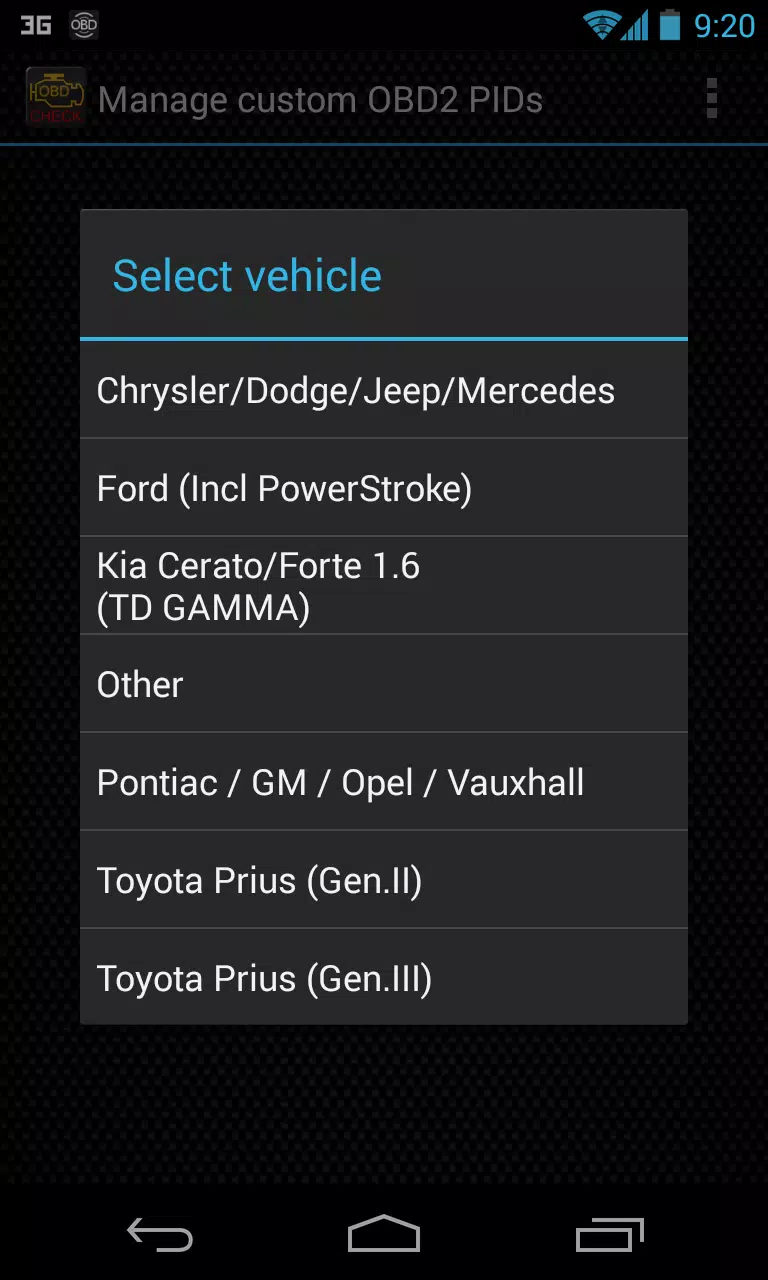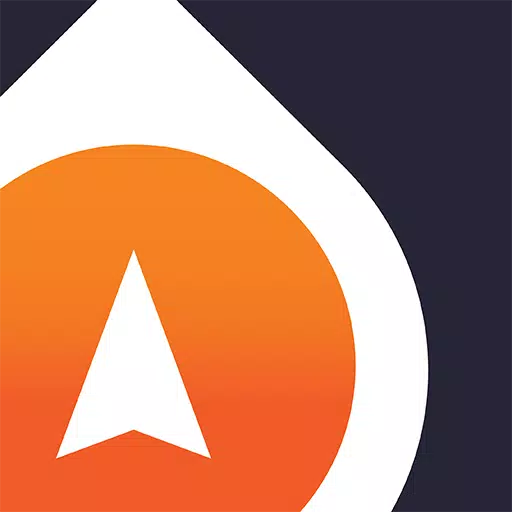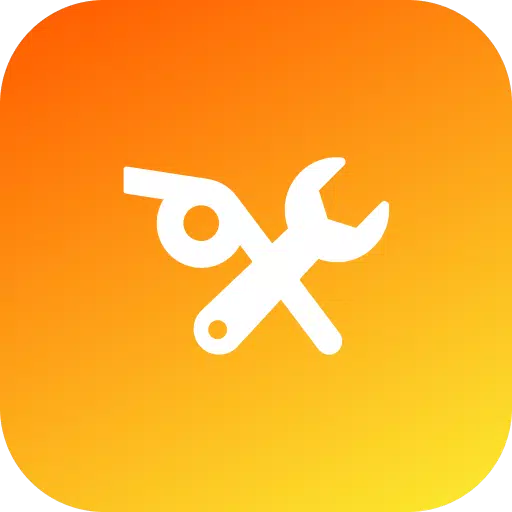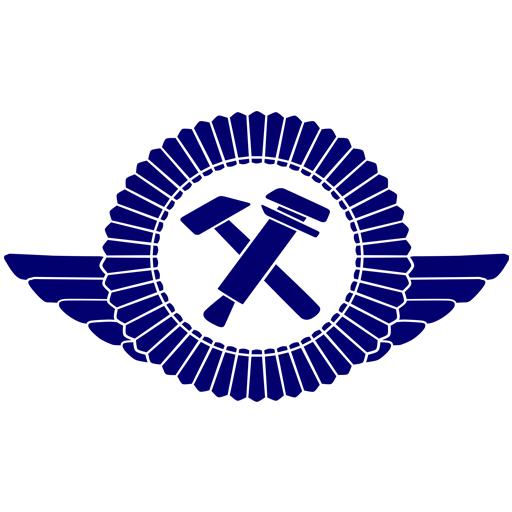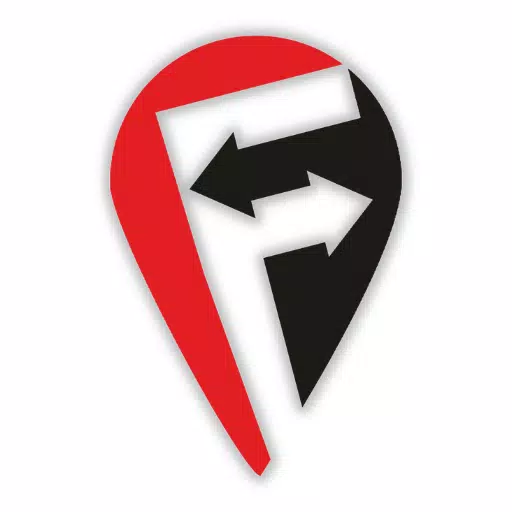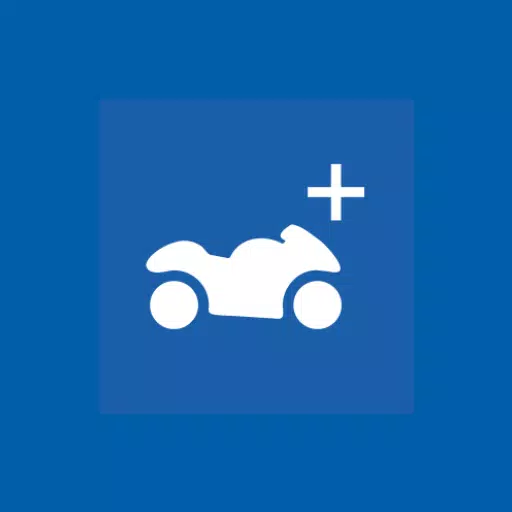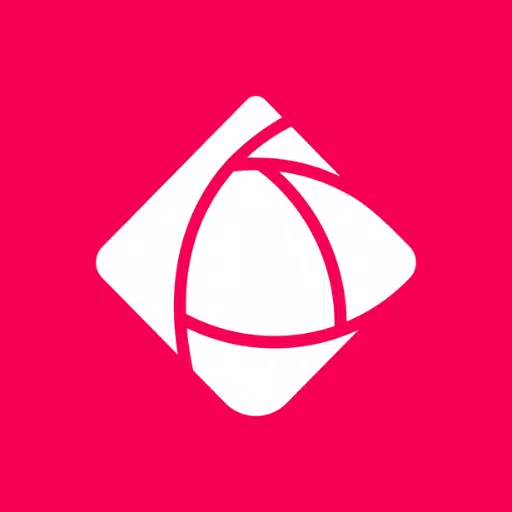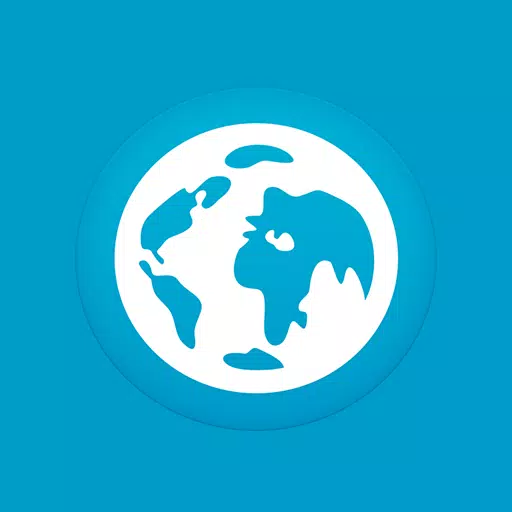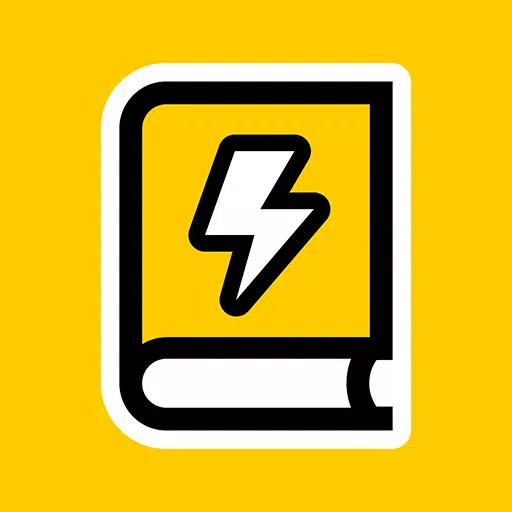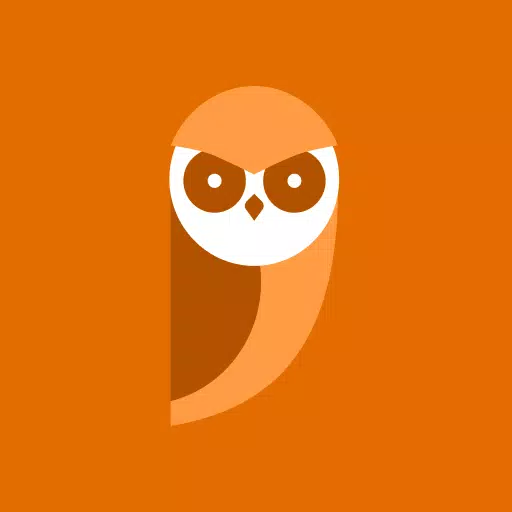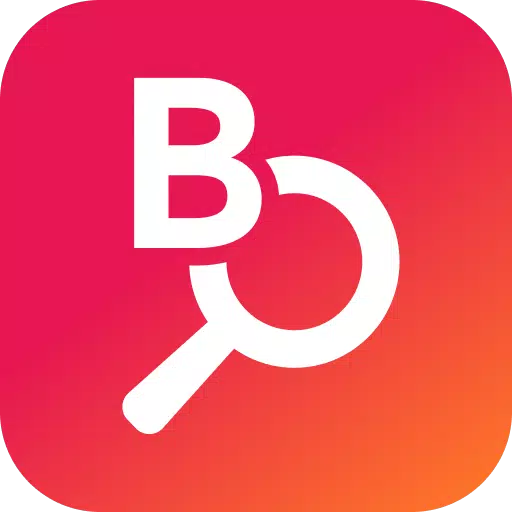Enhance your vehicle diagnostics with the Advanced LT plugin for Torque Pro, designed specifically for KIA vehicles. This plugin allows you to monitor a wide range of KIA-specific parameters in real-time, including advanced engine and automatic transmission sensor data. With Advanced LT, you can test the plugin using a limited set of sensors before deciding to purchase, although it does not include calculated sensors such as Injector Duty Cycle (%) or HIVEC mode.
Please note that while the plugin may support other KIA models and engines, it has been thoroughly tested on the following:
- Carnival/Sedona 3.8 V6
- Carnival/Sedona 2.7 V6
- Carnival/Sedona 2.2 CRDI
- Cee'd 1.4/1.6 MPI
- Cee'd 2.0 MPI
- Cee'd 1.4/1.6 CRDI
- Cee'd 2.0 CRDI
- Cee'd 1.6 GDI
- Cerato/Forte 1.6 MPI
- Cerato/Forte 1.8 MPI/GDI
- Cerato/Forte 2.0 MPI/GDI
- Optima/K5 2.0 Turbo
- Optima/K5 2.0/2.4 GDI
- Mohave/Borrego 3.8 V6
- Mohave/Borrego 3.0 CRDI
- Rio 1.4/1.6 MPI
- Rio 1.2 MPI
- Soul 1.6 MPI
- Soul 2.0 MPI
- Sorento 2.4 GDI
- Sorento 3.5 V6
- Sorento 2.0/2.2 CRDI
- Spectra/Cerato 1.6 MPI
- Spectra/Cerato 2.0 MPI
- Sportage 2.0 MPI
- Sportage 2.7 V6
- Sportage 2.0 CRDI
- Sportage 1.6 MPI
- Sportage 2.0/2.4 MPI/GDI
- Venga 1.4/1.6 MPI
- Venga 1.4/1.6 CRDI
The plugin also features an ECU Scanner, which is invaluable for identifying specific sensors on KIA engines not yet supported by the plugin. To utilize this feature, you need to record at least 1000 samples and send the logs to the developer for further analysis and potential inclusion in future updates.
To use Advanced LT, you must have the latest version of Torque Pro installed on your device. This plugin is not a standalone application and will not function without Torque Pro.
Plugin Installation
Follow these steps to install the Advanced LT plugin:
- After downloading the plugin from Google Play, ensure it appears in your Android device's installed applications list.
- Launch Torque Pro and click on the "Advanced LT" icon.
- Select the appropriate engine type and return to the Torque Pro main screen.
- Navigate to Torque Pro "Settings".
- Verify that the plugin is listed under "Settings" > "Plugins" > "Installed Plugins".
- Scroll down to "Manage extra PIDs/Sensors".
- This screen typically won't display any entries unless you've previously added pre-defined or custom PIDs.
- From the menu, choose "Add predefined set".
- Ensure you select the correct set for your KIA engine type.
- After selecting the appropriate entry, you should see additional entries on the Extra PIDs/Sensors list.
Adding Displays
Once you've added the additional sensors, you can set up displays to monitor them:
- Go to the Realtime Information/Dashboard in Torque Pro.
- Press the menu key and then click on "Add Display".
- Choose the appropriate display type (Dial, Bar, Graph, Digital Display, etc.).
- Select the sensor you want to monitor. Sensors provided by Advanced LT are prefixed with "[KADV]" and should appear near the top of the list, just after the time sensors.
Future updates will include more features and parameters. If you have any comments or suggestions, please feel free to share them with the developer.